Sometimes you may install certain apps and use them a couple of times then never touch them. In many cases it may be because you no longer need them, but you may have kept them around for a while just in case. The only problem with that is that each and every unused app that you keep around is going to take up valuable space on your hard drive, and it will very quickly start to fill up.
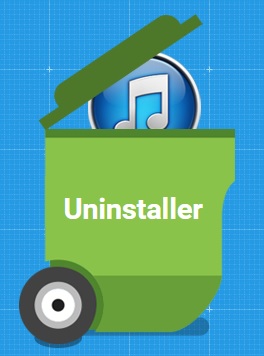
As a rule it is always best to remove any unnecessary apps from your Mac – and there are several methods that you could use to do so. If you installed the apps via the Mac App Store you could use Launchpad to remove them, otherwise you could find their icon in your Applications folder and delete them there.
The problem with manually uninstalling apps however is that some files may be left behind – which defeats the purpose if you intend to free up space. That is why if you wish to cleanly uninstall apps on Mac the easiest way is with Movavi Mac Cleaner.
Although Movavi Mac Cleaner may be primarily designed to clean junk files, it has an impressive feature known as the ‘Uninstaller’. When you access that feature it will scan your Mac and list all the apps that are installed then let you remove any of them by simply checking the boxes beside them and clicking a single button.
Not only can the ‘Uninstaller’ in Movavi Mac Cleaner remove any apps that you installed, but it can also delete native OS X apps that are difficult to remove. Additionally it can detect leftovers from apps that you may have uninstalled via other methods in the past, and remove them too.
In short Movavi Mac Cleaner will help you to make sure that you can remove all apps you don’t need as well as every file associated with them. With its other features you could also clean out junk files, remove old and large files, shred confidential information, and protect your Mac with its built-in antivirus and firewall.
Even if you’re solely interested in removing apps, the simple yet effective way in which Movavi Mac Cleaner can do so makes it worth looking into. Of course it would be best to take advantage of its full range of features, as you’ll be able to free up even more space if you do.
