Movavi Photo Editor is a simple photo editor equipped with only the essential photo editing tools for your photo editing work. Under the adjust tab, you will find color correction tools that is handy for making minor adjustments on the colors in the photo. For example, if there are too much lighting in the photo, you can drag the brightness slider to the left. You can drag the highlights slider to the right to make the colors in the photo appear more balanced.
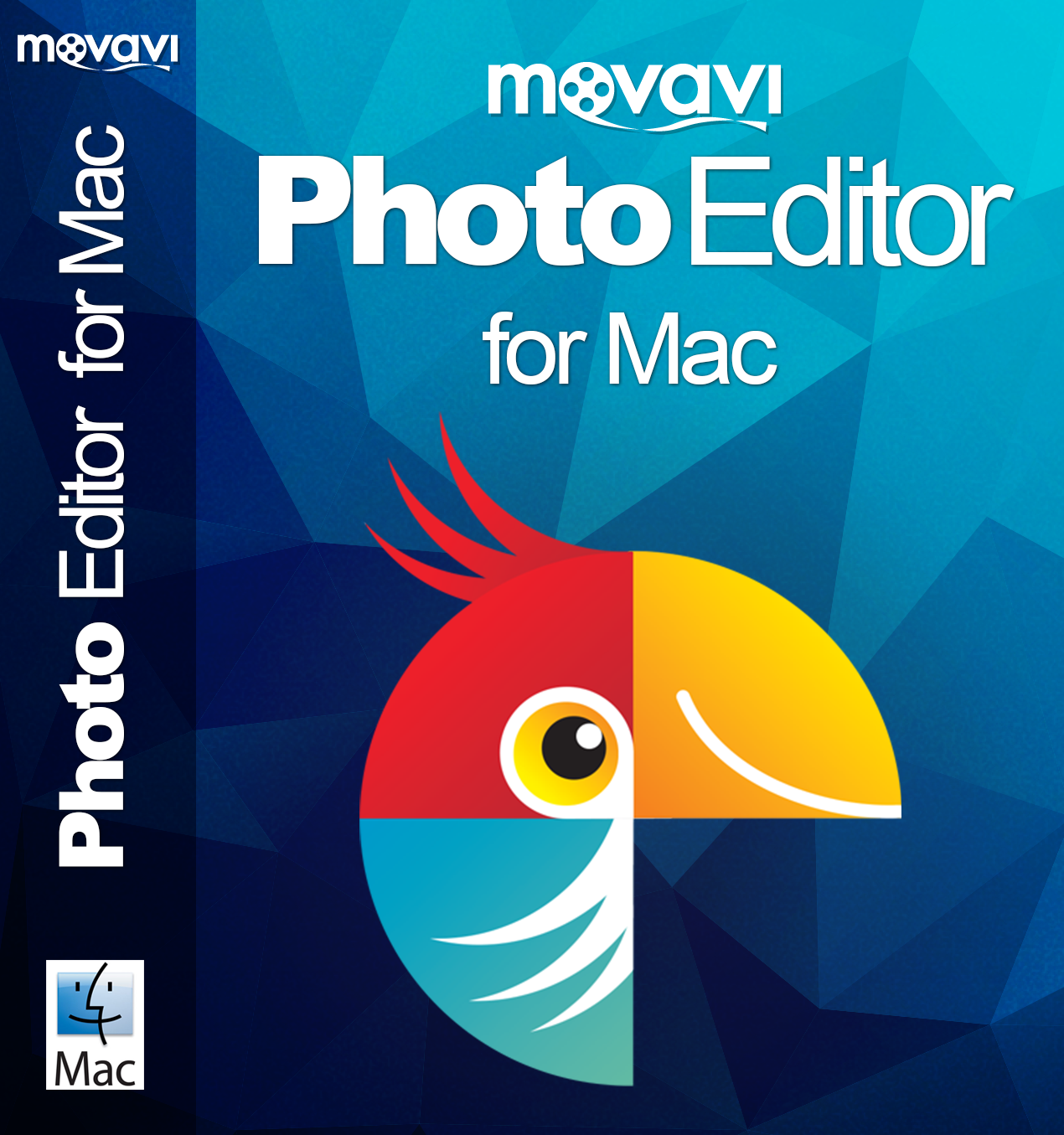
The magic enhance button on top can save you some time by automatically carry out the color adjustment. If the magic enhance feature didn’t work, you can manually adjust the slider to perform the color corrections yourself. There is a histogram at the bottom that shows what color is the dominion color so that you know how to make the necessary correction.
The cropping tool allows you to crop right down the part of the photo that you need. It allows you to put more focus is put on the subjects that you want to feature. For example, you can crop the face of a person by excluding the hair and ear. Cropping the face can make the photo more suitable for use in the profile. If you did not crop the photo, there could be other elements in the photo that can confuse the viewers about the message that you want to convey.
The resize tool allows you to reduce the image size so that it has a smaller file size and suitable for uploading on a blog. Photos that are too big can make the theme not appear correctly. A large photo can be a few gigabytes in size but it will only be a few kbs after you have resized it. The rotate tool offers several types of rotations including 90 degree, 180 degrees, 270 degrees and 360 degrees. The rotate tool is useful when you hold the camera in the wrong way while snapping the photo. It is no problem if the
photo you snap is slightly crooked as you can use the level tool to straighten it. Get more details at https://www.movavi.com/picture-editor/.
Movavi Photo Editor offers a variety of effects filter that can enhance the photo with many special effects. There are many different textures and artistic filters to choose from. The color effects filter can change the color hue of your photo. If you need to add some text on the photo, you don’t have to use a third party software as it has a built in text editor. The text editor offers all the features in a WYSIWYG editor. You can add as many blocks of text as you want. The text color, and size can be changed. You can make the text look slanted with style by adjusting the text rotation slider. The opacity slider can add transparency effect onto the text.
The object removal tool can remove anything from the photo such as stain, and strangers. It can repair back the photo like a clone stamp tool. If the automatic repair does not look natural, you can use the clone stamp tool to manually repair the photo. You just have to select the red brush tool and scan through the entire photo to mark the unwanted objects. The next step is to click the start erasing button and wait for the software to remove them.
The background removal tool allows you to change a dull background into a more interesting background. Maybe you want to use the photo for a particular theme but the original background does not match with the theme. Some people prefer to use a new background because they don’t want people to know the actual location where the photo is taken.
With Movavi Photo Editor, it is possible to get the background removed no matter how zigzag is the silhouette of the subjects or that it has soft edges like a honey bee. The background removal tool can flawlessly remove the background as if it is done by a professional. By changing the photo background, it will be more appropriate for sharing at your social media account like Instagram or store in a photo album as a memoir for the years to come.
